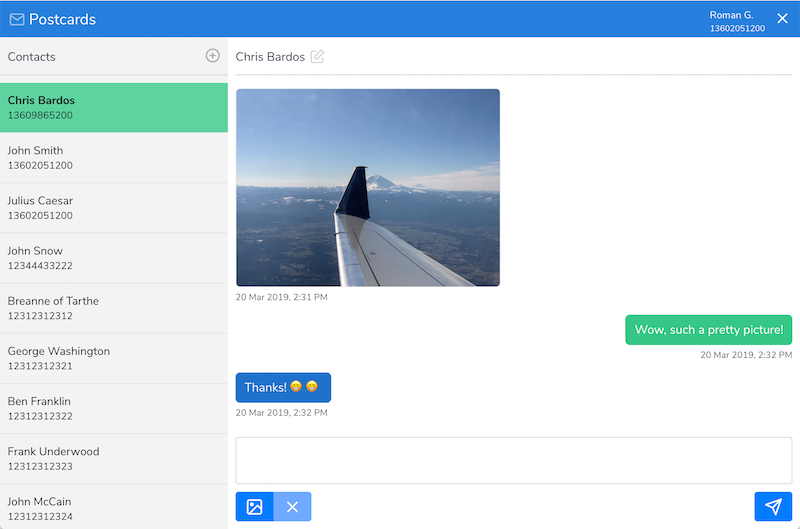- Created by Chris Bardos, last modified on Apr 12, 2019
You are viewing an old version of this page. View the current version.
Compare with Current View Page History
« Previous Version 10
Overview
Installing Postcards
Things you will need
- A Skyetel account and a phone number with SMS/MMS feature. If you don't have one, visit www.skyetel.com to signup
- Copy your phone number from Skyetel
- Copy your API SID and Secret from Skyetel
- Super user access to a Linux-based server that does not already host a website - we recommend using root
- Postcards is known to work on CentOS 7 and Ubuntu (debian-based) operating systems
- At least 4GB of memory and 2+ CPU Cores are reccomended
- Windows servers are not supported
- A public domain name like myserver.example.com that is pointed to your server
Start Installing
Copy Postcards installer to your server as super user
mkdir -p /opt/postcards curl https://bitbucket.org/skyetel/postcards-installer/get/master.tar.gz | tar xvz --strip 1 -C /opt/postcards
Start the installer
cd /opt/postcards ./run.sh
Enter your configuration
Enter your public DNS name (ex: talk.example.com): myserver.example.com Enter an email where you can be reached (ex: me@example.com): me@myserver.example.com Enter a password to protect your administrator account: DontUseThisPassword1 Enter your login.skyetel.com API SID: XXXXXXXXXXX Enter your login.skyetel.com API Secret: XXXXXXXXXX
- Wait for the build process. This may take several minutes as Postcards is built and deployed.
Your brand new application will need a few minutes to build and start for the very first time. During that time it will setup the application with all your settings and will finally report back to you when it is completed with the following message:
In a few moments vist https://myserver.example.com/backend/admin in your browser Username: admin Password: DontUseThisPassword1 ---------------- Setup your Skyetel SMS & MMS setting on your selected phonenumbers as follows: Forward: Callback URL URL: https://myserver.example.com/backend/api/in?key=fa32f9ec93ca356 Method: POST
Connecting Postcards to a Skyetel Phone Number
Visit the Skyetel dashboard https://login.skyetel.com and update your Skyetel Phone Number with your newly created Callback URL.
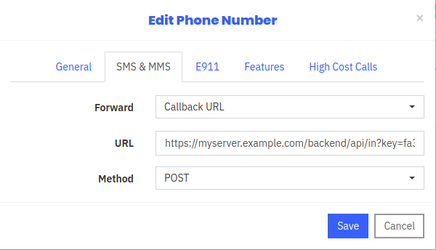
Accessing as Administrator
- Visit your backend administrator console by visiting https://myserver.example.com/backend/admin (change this link to for your public hostname)
- Login with the
adminuser and password you created during installation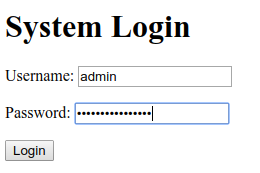
Adding Users
- Select Users from Admin Management
- Fill in the user details for a new user and click Create
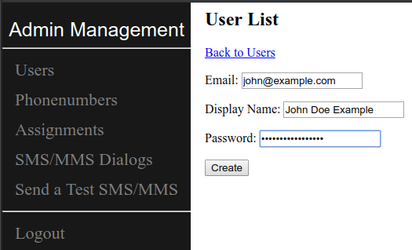
Adding Phonenumbers
- Select Phonenumbers from Admin Management
- Fill in a new phonenumber and click Create (this should be one of your Skyetel phonenumbers with SMS enabled)
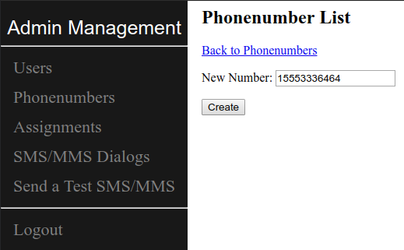
Assigning a Phonenumber to a User
At this time, the Postcards User Interface only supports a single phonenumber per user.
- Select Assignments from Admin Management
- From the top list select a user; from the lower list select a phonenumber
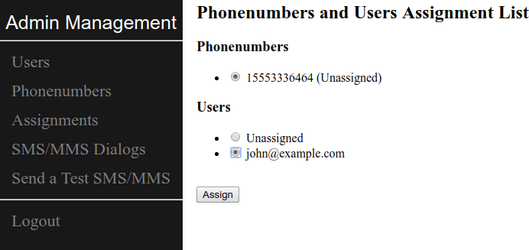
Accessing as a User
- Visit https://myserver.example.com (the hostname where you installed Postcards) and login with user credentials created by the Postcards Administrator
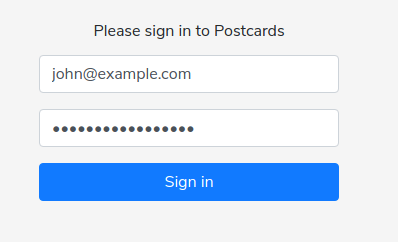
- Start sending a message by click on the + next to Contacts
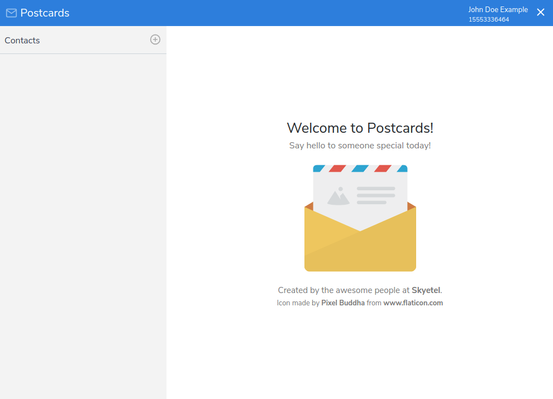
Getting Support
Postcards is offered as an open source, free project and we think you will love it. However, Skyetel Support has not been trained on Postcards and cannot offer support for Postcards related issues.
If you would like to submit a bug report or feature request, please follow this link.
Placing a request to our development team with the linked form will help us add your request to the next update. This may be as soon as a few weeks or as far away as a few months.
Current Open Requests
Troubleshooting and Tips
These steps are some excellent ways to rule out various issues and get yourself back on your feet very quickly.
Refresh Your Installation
Running these commands will force your application to refresh itself without losing any attachments or database records you may have created. However, it will become briefly unavailable during this process.
cd /opt/postcards docker-compose down ./run.sh
Hard Reinstall Your Installation
Any data will be lost during this process and it will take longer (usually 2-5 minutes) to rebuild the images that support your Postcards application.
cd /opt/postcards docker-compose down -v --rmi all --remove-orphans ./run.sh
Reset Your Administrator Password or Skyetel API SID or Secret
cd /opt/postcards ./run.sh ## Choose to reconfigure
- No labels