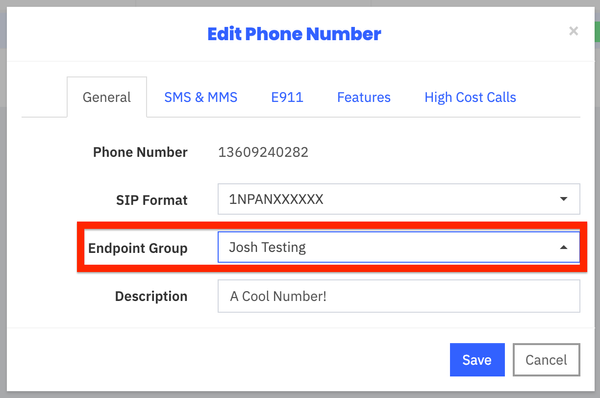...
Step-by-step guide
Click on Phone Numbers -> Local Numbers, and then click the box at the top of the list to select all phone numbers. You can also click the gear symbol at the top to edit all numbers simultaneously.
| Info |
|---|
Click the Endpoint Group drop-down, and select your Endpoint Group, and click Save. (We reccomend adding a description for future reference)
| Info |
|---|
Confirm the DIDs/numbers are now assigned to that Endpoint Group. Your phone numbers will now be assigned to an Endpoint Group:
| Info |
|---|
...