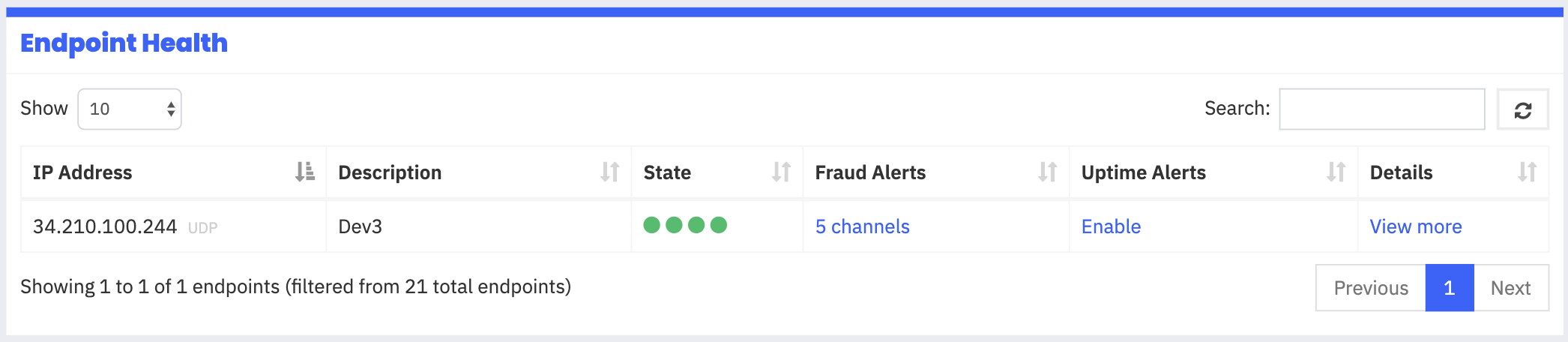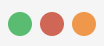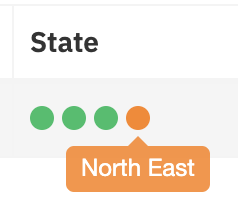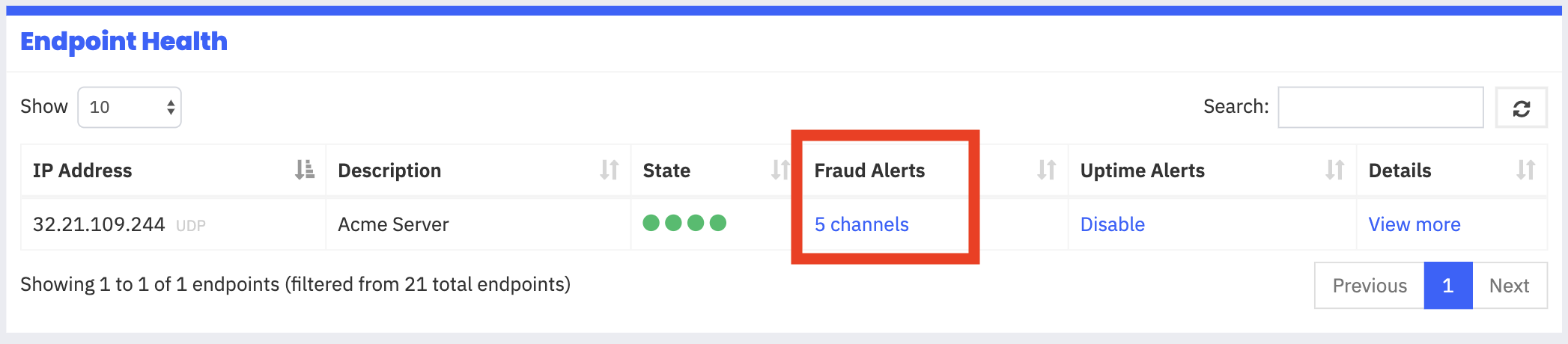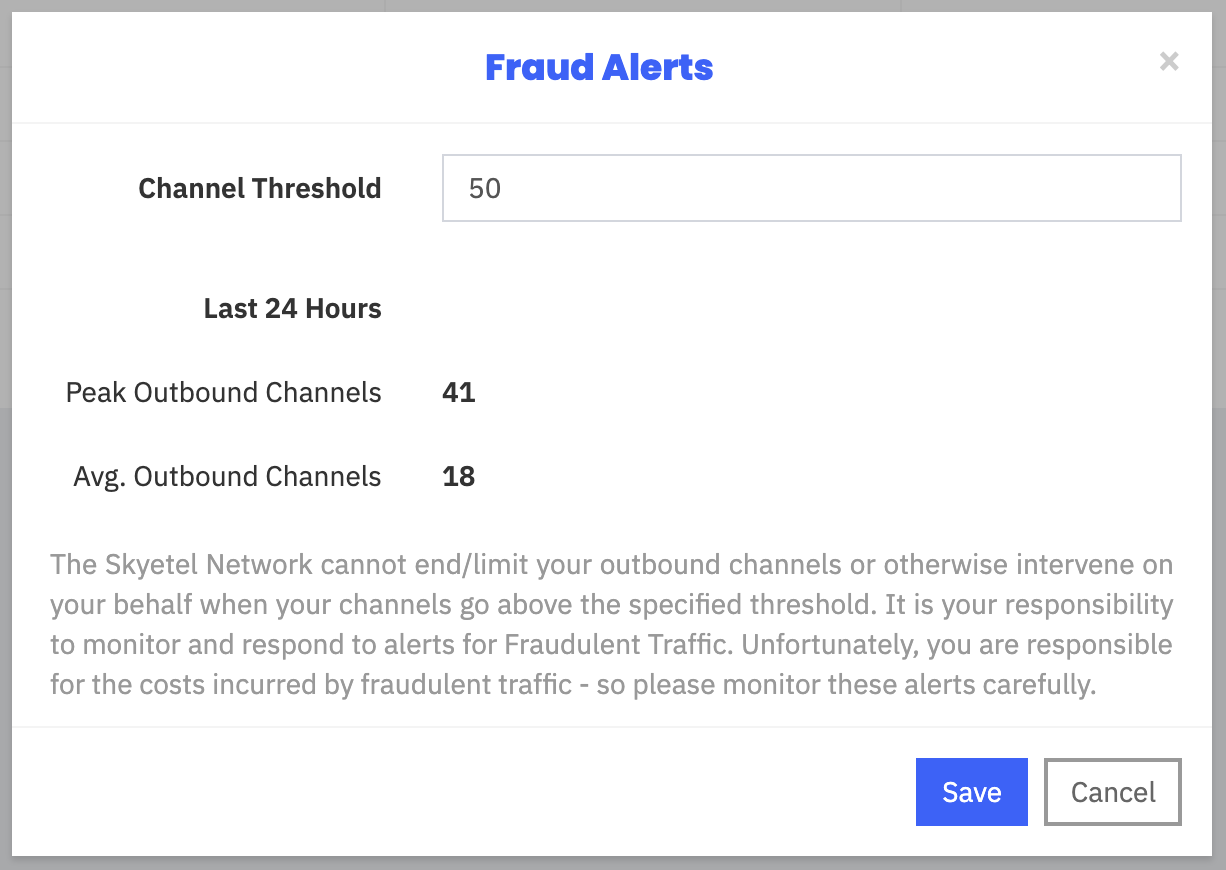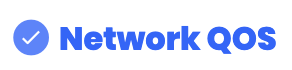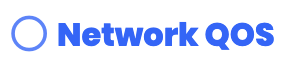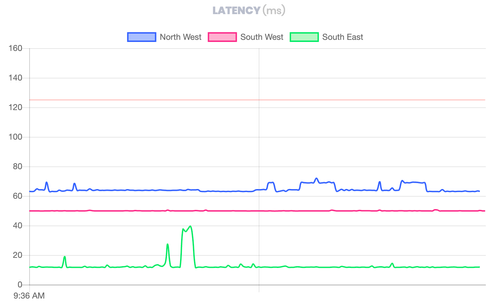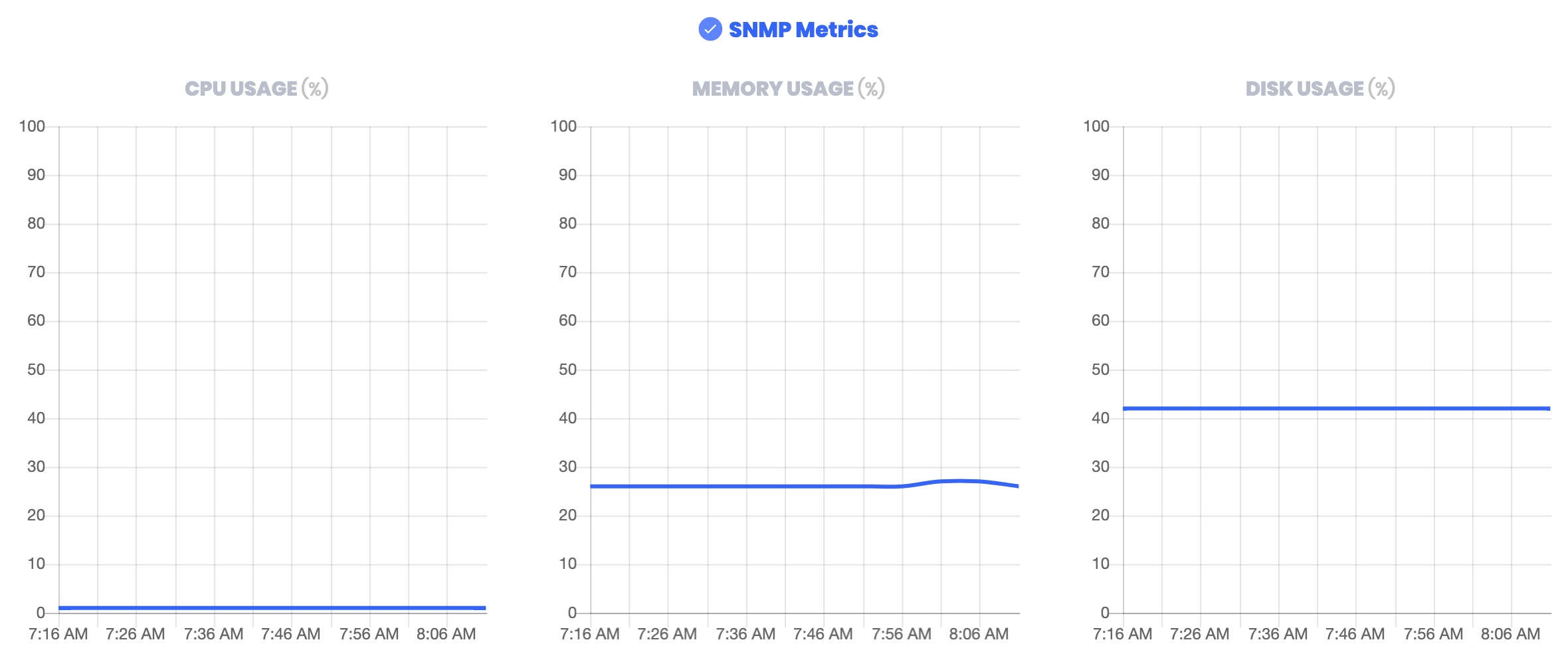State
Skyetel sends OPTIONS Pings to your endpoint every 30 seconds. We use your reply to set the state. An endpoint can have three states.
- Unknown - No data has been received from a region or your account balance is depleted. (this should be expected when a region is undergoing routine maintenance or if the endpoint is new)
- UP - Your endpoint is responding to Skyetel (It will be green)
- DOWN - Your endpoint is either not responding or it is responding with a 503 error (It will be Red)
The state of an endpoint is determined when at least 2 regions receive the same response twice. For example - if your endpoint responds with a 503 two times to at least two of our regions, our systems will indicate that it is DOWN.
At any time you can see the State of your endpoint from Endpoints → Endpoint Health. This is what it will look like:
A healthy endpoint will report with 3 green dots to indicate all three of our testing regions show the endpoint as online. If an endpoint is not responding to a monitoring region, that region will report it as down and turn one of the fields red. If you want to receive alerting notifications, please click "enable" in the "Alerting" column. You can disable the alerts by clicking Disable.
If the state of an endpoint is down, our network will no longer attempt to send calls to it and will begin failing over to secondary endpoints based upon the priority specified in the endpoint group (more on that here: Endpoint Groups). We always recommend having a secondary endpoint in every endpoint group to avoid downtime.
| Note | ||
|---|---|---|
| ||
When your account balance is depleted your endpoints will no longer be monitored by Skyetel and traffic will not be directed to your endpoints. During this time they will be marked in an Unknown state until your account balance has returned to a positive balance. |
What the colors mean
The Endpoint can have three states:
- Green - Your endpoint is responding to our network, and should be able to receive calls
- Red - Your endpoint is not responding to our network, and cannot receive calls
- Orange - We don't have enough information to determine your Endpoint's state yet or the Skyetel region is undergoing maintenance
Skyetel's NE Region
We've recently begun bringing our NE region (Montreal) into our full rotation for call routing. This process is ongoing, and the region is not currently handling production calls.
Because of this, if our NE region cannot communicate with your endpoint, we display it as Orange instead of Red. It is important that you make adjustments to your endpoint to accept traffic from our NE Region soon so that you don't experience any unnecessary disruption when we begin routing calls through NE.
Fraud Thresholds
In order to help you combat fraud, our network can be configured to warn you when the numbers of outbound channels exceed a specified threshold.
When an endpoint's outbound channels exceed the threshold you specify, we will send you an alert and an optional SMS. (We use the "Technical Alerts" contact list in the settings)
How We Calculate Channels
In order to minimize false alarms, our network does not send fraud alerts the moment the endpoint exceeds the Channel Threshold. Instead, alerts are triggered once an endpoint sustains a channel count above its threshold for more than 5 minutes within a 10 minute period.
Health
To enable Health, please make sure you have a check mark enabled by the title of each section.
= Enabled
= Disabled
QOS
When QOS is enabled, Skyetel will send an endpoint 5 pings every 60 seconds. We use the endpoints responses to provide the following metrics:
- Latency (shown in milliseconds)
- This measures how long it takes for your endpoint to reply to our PING. We recommend this stay below 100ms.
- Packet Loss (shown in %)
- This measures how many packets are being lost between our regions and the endpoint. We recommend this stay below 1%.
- Jitter (shown in milliseconds)
- This measures the differences in response times between the individual ping packets we send. We recommend this stay below 20ms.
On our graphs, each of our regions will show as a separate color to indicate the regions:
If your graphs go above the thin red line, that is a good indication that that endpoint is experiencing call quality problems.
SNMP
When SNMP is enabled, Skyetel will query your server's SNMP service every 5 minutes to update its core system metrics
- CPU Usage
- Memory Usage
- Disk Usage
You are able to view the last 6 hours of data from our network using the time period selector at the top of the Health window. We do not retain historical statistics beyond 6 hours.
Enabling SNMP
To make the Endpoint SNMP Health work, your PBX must have SNMP installed and available.
| Info |
|---|
These instructions are for users who are new to SNMP or IPTables. They are safe, but if you have an advanced configuration or already use SNMP, these steps may not work for you. |
Centos
Run these commands as Root or Sudo
| Code Block | ||
|---|---|---|
| ||
yum install net-snmp net-snmp-utils -y
echo "rocommunity public" > /etc/snmp/snmpd.conf
#CentOS 6
chkconfig snmpd on
service snmpd restart
#CentOS 7
systemctl enable snmpd
service snmpd restart |
Debian
Run these commands as Root or Sudo
| Code Block | ||
|---|---|---|
| ||
apt-get install snmpd
echo "rocommunity public" > /etc/snmp/snmpd.conf
systemctl enable snmpd
service snmpd restart |
IPTables
Now that SNMP is installed, you need to allow our SNMP monitoring to access your server
| Code Block | ||
|---|---|---|
| ||
iptables -I INPUT -p udp --dport 161 -s 52.14.37.123 -j ACCEPT
iptables-save |
Firewalls
Please allow UDP 161 from 52.14.37.123 to your PBX.
Alerting
The Skyetel network can alert specified administrators when it detects an endpoint has gone offline or begins sending a 503 error. In those cases, you will receive an e-mail that reads like this:
Hello,
At least two Skyetel regions have reported that your monitored endpoint (8.8.8.8) is not responding and cannot receive phone traffic. Please make sure your endpoint is running properly and has been configured to accept traffic from Skyetel IPs.
To retrieve a list of our current IP Addresses, please go here:
https://skyetel.atlassian.net/wiki/display/SUG/Skyetel+IP+Addresses
If you have failover configured, we will automatically redirect your phone traffic to your backup endpoint.
Thank you for being an awesome customer 😊
Love,Your friendly Skyetel Robot
To enable alerting, simply click on "Enable" in the Endpoint Health menu.
Skyetel will notify of a down state to the e-mail address specified in your settings, and will continue to alert you of the downed state every 3 hours or until the endpoint comes back online or you disable the alerting for the impacted endpoint.